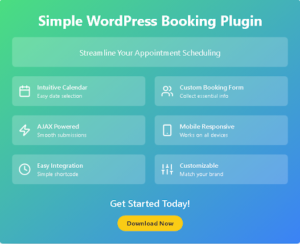Introducing Our Simple WordPress Booking Plugin: Streamline Your Appointment Scheduling
Introducing Our Simple WordPress Booking Free Plugin: Streamline Your Appointment Scheduling
In today’s fast-paced digital world, efficient appointment scheduling is crucial for businesses of all sizes. Whether you’re running a salon, a consulting firm, or a medical practice, having a user-friendly booking system can significantly improve your customer experience and streamline your operations. That’s why we’re excited to introduce our new Simple WordPress Booking Plugin!
Key Features
Our Simple WordPress Booking Plugin offers a range of features designed to make appointment scheduling a breeze:
1. Intuitive Calendar Interface: Users can easily select their preferred date from a clean, visually appealing calendar.
2. Customizable Booking Form: Collect essential information from your clients with a sleek, responsive form.
3. AJAX-powered Submissions: Enjoy smooth, seamless form submissions without page reloads.
4. Mobile-Responsive Design: Look great and function perfectly on devices of all sizes.
5. Easy Integration: Add the booking form to any page or post with a simple shortcode.
6. Customizable Styling: Tailor the look and feel of your booking form to match your website’s aesthetic.
How It Works
Using our plugin is straightforward:
1. Install and activate the plugin on your WordPress site.
2. Add the `[booking_form]` shortcode to any page or post where you want the booking form to appear.
3. Customers visit your page, select a date from the calendar, fill out the form, and submit their booking request.
4. You receive the booking information and can manage it from your WordPress dashboard.
Why Choose Our Plugin?
User-Friendly**: The intuitive interface makes it easy for your customers to book appointments.
Lightweight**: Our plugin is optimized for performance, ensuring it won’t slow down your website.
Customizable**: Easily adapt the plugin to fit your specific needs and branding.
Continuously Improved**: We’re committed to updating and enhancing the plugin based on user feedback.
## Getting Started
Ready to streamline your appointment booking process? Here’s how to get started:
1. Download the Simple WordPress Booking Plugin from our website.
2. Upload and activate the plugin in your WordPress dashboard.
3. Use the `[booking_form]` shortcode to add the booking form to your desired page or post.
4. Customize the form fields and styling as needed.
5. Start accepting bookings!
## Conclusion
In an era where convenience is king, providing an easy way for your customers to book appointments can set you apart from the competition. Our Simple WordPress Booking Plugin offers a hassle-free solution to streamline your scheduling process, improve customer satisfaction, and ultimately grow your business.
We’re excited to see how this plugin will transform your appointment booking experience. Give it a try today, and don’t hesitate to reach out if you have any questions or feedback. Here’s to simpler scheduling and happier customers!
—
Stay tuned for upcoming features and improvements. We’re constantly working to make our plugin even better based on your needs and suggestions!
I’d be happy to help you create a WordPress booking plugin. This is a substantial project that would benefit from being broken down into steps. Let’s start by creating a basic structure for the plugin. We’ll use an artifact to store the main plugin file.
This is a basic structure for a WordPress booking plugin. Here’s what it does:
Defines the plugin header with metadata.
Creates a main plugin class Simple_Booking_Plugin.
Registers a custom post type ‘booking’ to store booking information.
Adds a shortcode [booking_form] (currently a placeholder).
To use this plugin:
Create a new directory in your WordPress wp-content/plugins/ folder, e.g., simple-booking-plugin.
Save the code above as simple-booking-plugin.php in that directory.
Activate the plugin from the WordPress admin panel.
This is just a starting point. Would you like to focus on implementing the booking form next, or would you prefer to add some settings or admin functionality first?
Certainly, let’s add a calendar to our booking plugin. We’ll use the jQuery UI datepicker for simplicity. We’ll need to enqueue the necessary scripts and styles, create a calendar display, and update our booking form.
To implement this:
1. In your plugin directory, create a new folder called `js`.
2. Save the JavaScript code as `simple-booking.js` in the `js` folder.
Now, let’s add the server-side handling for the AJAX submission. We’ll update our main plugin file again.
These updates add the following functionality:
1. A calendar picker using jQuery UI date picker.
2. A booking form that appears below the calendar.
3. AJAX submission of the booking form.
4. Server-side handling of the booking submission, creating a new ‘booking’ post for each submission.
To use the booking form on a page or post, you can now use the shortcode `[booking_form]`.
This is a basic implementation and there’s room for improvement:
1. Add validation for available dates.
2. Implement a backend interface for managing bookings.
3. Add email notifications for new bookings.
4. Improve the styling of the form and calendar.
Would you like to focus on any of these improvements, or is there another aspect of the plugin you’d like to work on?
Certainly! Let’s enhance the design of our booking form with some HTML structure and CSS styling. We’ll create a more visually appealing and user-friendly interface.
First, let’s update our booking form HTML structure in the main plugin file.
To implement these changes:
1. In your plugin directory, create a new folder called `css`.
2. Save the CSS code as `simple-booking.css` in the `css` folder.
Now, let’s update our JavaScript file to work with the new HTML structure:
These changes will give your booking form a more professional and user-friendly appearance. The form now has a two-column layout on larger screens, with the calendar on the left and the booking form on the right. On smaller screens, it will stack vertically for better mobile responsiveness.
To use this updated booking form on a page or post, you can still use the shortcode `[booking_form]`.
Here are some additional improvements you might consider:
1. Add form validation on the client-side before submission.
2. Implement a loading indicator during form submission.
3. Add a confirmation step before finalizing the booking.
4. Implement a system to block out already booked dates on the calendar.
Would you like to focus on any of these improvements, or is there another aspect of the plugin you’d like to work on?
Project link :
Let me know if you’d like further customization!

bdShroud is a renowned figure in the Bangladeshi wordpress community, particularly known for his exceptional skills. He has gained a massive following due to his fiverr expertise, entertaining streaming style, and engaging content. His rise to fame is a testament to the growing community and web development culture in Bangladesh.